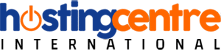Plesk - IIS Application
To Setup IIS Application Pool on your server please follow the following steps:-
Step 1 - Log in to your Plesk control panel.
Step 2 - Go to the “Websites & Domains” tab and choose which domain you’d like to secure.


Step 3 - Click on IIS Application pool.

Step 3 - Click on Switch On.


Step 4 - To limit the amount of CPU resources that your application pool can use,
select the Switch on CPU monitoring check box and provide a number (in percents) in the Maximum CPU use (%) field then click OK.
Step 5 - Then Apply & OK.